Easy Guide to Installing luci-app-adguardhome ipk on OpenWrt
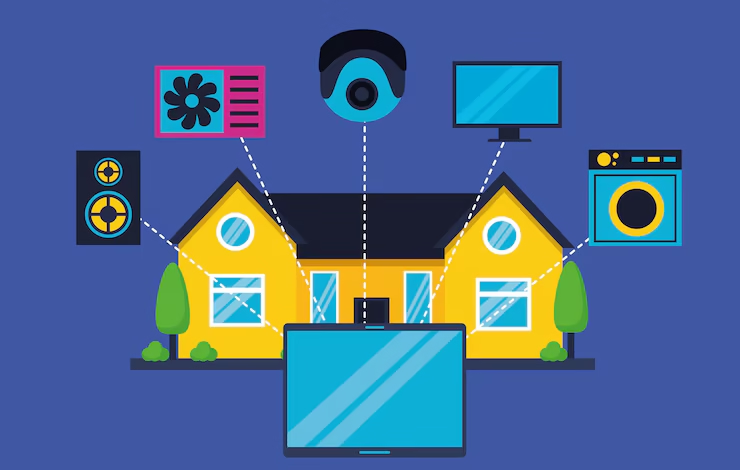
In today’s digital age, keeping your home network safe and free from intrusive ads and trackers is more important than ever. If you’re an OpenWrt user, you’ve likely heard of luci-app-adguardhome ipk, a powerful tool that integrates AdGuard Home’s ad-blocking and tracking protection capabilities into the user-friendly LuCI web interface. As someone who’s spent countless hours tinkering with routers and network setups, I can tell you that setting up luci-app-adguardhome on OpenWrt is a game-changer for creating a cleaner, safer, and faster browsing experience for your entire household.
In this comprehensive, beginner-friendly guide, I’ll walk you through everything you need to know about installing and configuring the luci-app-adguardhome ipk on your OpenWrt router. From understanding what it does to troubleshooting common issues, I’ll share practical tips based on my own experience, ensuring you can get it up and running without a hitch. By the end, you’ll have a network that blocks ads, protects your privacy, and runs smoothly—all manageable from a simple web interface.
What is luci-app-adguardhome ipk?
Before diving into the installation, let’s break down what luci-app-adguardhome ipk is and why it’s worth your time. AdGuard Home is an open-source, network-wide ad blocker and tracker prevention tool that works at the DNS level. Unlike browser-based ad blockers, it protects every device on your network—phones, tablets, smart TVs, and even IoT gadgets—without needing to install software on each one. It intercepts DNS requests, filters out ads and trackers, and supports advanced features like DNS over HTTPS (DoH) and DNS over TLS (DoT) for enhanced privacy.
The luci-app-adguardhome ipk is a package that integrates AdGuard Home into OpenWrt, a popular open-source router firmware. OpenWrt’s LuCI (Lua Configuration Interface) is its web-based management dashboard, and this package adds a user-friendly interface to control AdGuard Home directly from your router’s admin panel. The “ipk” part refers to the package file format used by OpenWrt to install software.
Why is this a big deal? Imagine managing your entire network’s ad-blocking settings from one place, without needing to be a command-line wizard. Whether you’re shielding your kids from inappropriate ads or speeding up your internet by blocking heavy ad scripts, luci-app-adguardhome makes it accessible and straightforward.
Why Choose luci-app-adguardhome for OpenWrt?
I’ve been using OpenWrt for years, and one thing I love is its flexibility. Adding luci-app-adguardhome to the mix takes it to another level. Here’s why it’s a fantastic choice:
-
Network-Wide Protection: Blocks ads and trackers for all devices, not just one browser or device.
-
User-Friendly Interface: The LuCI integration means you don’t need to mess with complex terminal commands.
-
Customizable Filters: Tailor blocklists to your needs, from basic ad-blocking to advanced privacy protection.
-
Performance Boost: By filtering out ad-related traffic, your internet feels faster and less cluttered.
-
Open-Source and Free: No subscription fees, and you’re supporting a vibrant community of developers.
In my home, I noticed a significant difference in browsing speed and reduced pop-ups after setting this up. Even my non-tech-savvy family members appreciated the cleaner experience on their devices.
Prerequisites for Installation
Before we jump into the step-by-step guide, let’s ensure you have everything ready. Based on my experience, preparation is key to avoiding frustration during setup.
What You’ll Need:
-
An OpenWrt-Compatible Router: Ensure your router is running OpenWrt firmware (version 19.07 or later recommended for compatibility). Popular models include TP-Link Archer C7, Netgear R7800, or Linksys WRT3200ACM.
-
Internet Access: Your router needs to be online to download the ipk package.
-
Basic OpenWrt Knowledge: Familiarity with accessing the LuCI interface or SSH is helpful but not mandatory—I’ll explain everything clearly.
-
Storage Space: AdGuard Home can be hefty (10-20MB), so ensure your router has enough storage. If not, you may need a USB drive for expansion (more on this later).
-
SSH Client: Tools like PuTTY (Windows) or Terminal (macOS/Linux) for command-line access.
-
AdGuard Home ipk File: You can download it from trusted sources like GitHub repositories (e.g., rufengsuixing or kongfl888).
Optional but Helpful:
-
A computer or device to access the LuCI interface (usually at 192.168.1.1).
-
A backup of your current router configuration, just in case.
Step-by-Step Guide to Installing luci-app-adguardhome ipk
Now, let’s get to the fun part: installing and configuring luci-app-adguardhome. I’ll break this down into clear, manageable steps, drawing from my own trial-and-error process to help you avoid common pitfalls.
Step 1: Update Your OpenWrt Package List
First, ensure your router’s package list is up to date. This ensures you can find and install the latest software.
-
Log in to your router’s LuCI interface by entering your router’s IP address (e.g., 192.168.1.1) in a browser.
-
Navigate to System > Software.
-
Click Update lists to refresh the package repository.
Alternatively, via SSH:
opkg updateStep 2: Download the luci-app-adguardhome ipk
The luci-app-adguardhome package isn’t always in the official OpenWrt repository, so you may need to download it from a third-party source. I recommend checking trusted GitHub repositories like rufengsuixing/luci-app-adguardhome or kongfl888/luci-app-adguardhome.
For example, you can download a version like luci-app-adguardhome_1.8-20221023_all.ipk from kongfl888’s releases page. Use a tool like wget to grab it directly on your router:
Step 3: Install the ipk Package
Once downloaded, install the package through LuCI or SSH.
Via LuCI:
-
In the LuCI interface, go to System > Software.
-
Click Upload Package and select the downloaded .ipk file.
-
Click Install and wait for the process to complete.
Via SSH:
Step 4: Install AdGuard Home Core
The luci-app-adguardhome package only provides the interface—you’ll also need the AdGuard Home core binary. This can be tricky because the binary is large, and some routers may lack sufficient storage.
-
In LuCI, navigate to Services > AdGuard Home.
-
Look for an option to Update Core Version. This downloads the AdGuard Home binary automatically. Be patient, as it may take a few tries if your connection is slow.
-
If the automatic download fails, manually download the appropriate binary for your router’s architecture (e.g., AdGuardHome_linux_mipsle_softfloat.tar.gz for MIPS-based routers) from AdguardTeam/AdGuardHome.
-
Upload the binary to /usr/bin/AdGuardHome/ and set executable permissions:
Step 5: Configure AdGuard Home
After installation, configure AdGuard Home to suit your needs.
-
Access the Interface: In LuCI, go to Services > AdGuard Home > Configuration. Enter the username and password you set during the initial AdGuard Home setup (noted during core installation). These credentials are stored unencrypted in /etc/config/adguardhome, so choose something secure.
-
Set DNS Ports: By default, AdGuard Home uses port 53 for DNS. If port 53 is occupied (common with dnsmasq), set AdGuard Home to use port 5353 and configure dnsmasq to forward requests to it:
-
In LuCI, go to Network > DHCP and DNS > General Settings.
-
Add 127.0.0.1#5353 to DNS Forwardings.
-
-
Enable AdGuard Home: In Services > AdGuard Home, toggle the service to Enabled and save.
Step 6: Test Your Setup
Visit a website with heavy ads (e.g., a news site) on a device connected to your router. If ads are blocked, you’re good to go! You can also check the AdGuard Home dashboard (usually at http://192.168.1.1:3000) to monitor blocked queries and fine-tune settings.
Common Issues and How to Fix Them
Even with careful setup, you might hit some snags. Here are issues I’ve encountered and how to resolve them:
-
Port 53 Conflicts: If dnsmasq is using port 53, redirect it to AdGuard Home or swap ports (set AdGuard Home’s DNS IP to 0.0.0.0).
-
Storage Limitations: If your router’s ROM is full, use a USB drive for storage expansion. Check guides like newifi_D2_新3_lede_插U盘扩容overlay for help.
-
Localhost Query Flood: Excessive 127.0.0.1 queries often come from the DDNS plugin. Disable or comment out /etc/hotplug.d/iface/95-ddns if you don’t use DDNS.
-
IPv6 Issues: If clients use IPv6, install kmod-ipt-nat6 for NAT redirect to ensure filtering works.
Optimizing Your AdGuard Home Experience
Once installed, you can take luci-app-adguardhome to the next level:
-
Custom Blocklists: Add lists like anti-AD or StevenBlack’s hosts for comprehensive ad-blocking.
-
Scheduled Tasks: Set up automatic core updates or log truncation (e.g., limit logs to 2000 lines daily) to keep performance smooth.
-
Firewall Rules: Ensure DNS requests are redirected to AdGuard Home with iptables rules:
Personal Tips from My Experience
When I first set up luci-app-adguardhome, I underestimated the storage issue on my old TP-Link router. The core binary kept disappearing after reboots because it was stored in /tmp. Switching to a USB drive for overlay storage saved the day. Also, don’t skip the firewall rules—without them, some devices bypassed AdGuard Home, and ads slipped through. Finally, take time to explore the AdGuard Home dashboard; its query log helped me identify and block pesky tracker domains I didn’t even know were active.
Why This Setup is a Game-Changer
Installing luci-app-adguardhome ipk on OpenWrt isn’t just about blocking ads—it’s about taking control of your network. From protecting your family’s privacy to speeding up browsing, this setup offers benefits that are hard to beat. The LuCI interface makes it accessible, even if you’re not a tech guru. With this guide, you’re equipped to create a cleaner, safer internet experience for your home.
Conclusion
Setting up luci-app-adguardhome on OpenWrt is a rewarding project that pays off with a faster, ad-free network. By following these steps, you can install and configure it with confidence, even if you’re new to OpenWrt. If you run into issues, the OpenWrt community on Reddit or forums like Enshan Wireless is a goldmine for advice.



